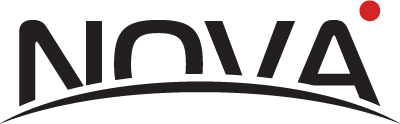Currently, the Nova Health iOS app is in the beta stage; install it by following the instructions in the link below:
https://testflight.apple.com/join/UUQw0cM2
Begin by installing TestFlight.
Testflight is a developer tool owned by Apple. It allows developers to upload beta applications and make them available so that test users can download and install them on their devices before it is formally released on the Apple Store.
2. Press “GET” to install the TestFlight app.
3. After installing, open the app. A TestFlight app prompt will appear, asking permission to send notifications. Press “Allow” to receive notifications about app updates.
4. On the “Welcome” screen, press the “Continue” button.
You can now install the NovaHealth mobile app. Follow the link below:
https://testflight.apple.com/join/UUQw0cM2
5. Press “Start testing” in Step 2 to open the installation prompt in the TestFlight app.
6. An invitation screen for the NovaHealth app will appear, outlining app details. Press “Accept” to accept an invitation to our beta testing program.
7. Once you accept the invitation, press “Install” to install the NovaHealth app.
8. You will then be able to open the NovaHealth app by pressing the “Open” button.
9. A prompt will appear, asking permission for the NovaHealth app to send notifications. Notifications from the NovaHealth app are for notifying you to take a measurement with NovaCardio and providing information on your cardio health state. Press “Allow” to allow such notifications.
10. Finally, you will see a screen with the app version and change log; here, we publish what has been updated in the current version. Press “Next” to continue.
11. Press “Start testing” to finish the installation process.
12. You will see a “Welcome” screen of the NovaHealth app. Create your account by pressing “Sign up” and continue to the next section in the documentation.